How To: Acaia Brewbar and Stagg EKG+
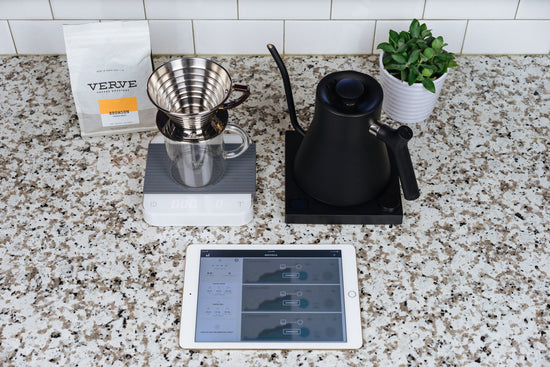
When it comes to making great coffee, we frequently stress the importance of using a scale. Using weight based measurements makes your brews far more consistent. But what about when you want to take quantified brewing to the next level? You turn to Acaia.
The Acaia Brewbar App allows you to create recipe brewing prints using data from previous brews so that you can more accurately replicate your favorite cup. By connecting it to your Pearl Scale, and your Fellow Stagg EKG+ Electric Kettle, the app makes it easy to store your dose, brewing temperature, and total brew time. What is even cooler is that as you pour it generates a graph showing how much water you added over time. If there was a pour over scene in Minority Report, this is what it would look like. Let’s dive into the step-by-step guide on how to use this system with a Kalita Wave dripper.
Step 1: Satisfy your Bluetooth

Before we start we’ll need to get everything connected to our iPad or iPhone via Bluetooth. The Brewbar app makes this easy. Ensure that both your scale and Stagg EKG+ are switched on and not currently connected to any other devices. From the home screen of the Brewbar app, tap the first “connect” button on the right half of the screen and then tap “Okay” once prompted to connect to your scale. We’ll connect the Stagg EKG+ in the next step.

Step 2: Creating A Brewing Print

To create a brewing print, tap the plus button in the top right corner of the “Create Master Brewing Print” card on the left side of the screen. From there, you’ll be prompted to enter a few details including dose, brew method, and water temperature. Feel free to leave the “Total Brew Time” and [x] fields blank, as they’ll be automatically filled later.
To connect the EKG+ simply tap the little kettle icon on the top left corner of the screen to view the control panel. Tap the ellipses icon on this panel and on the window that opens, select your Stagg EKG+. Now you’ll be able to control brew temperature and other settings from this handy little panel.
With your pour over dripper and desired coffee receptacle on the scale, press “start” on the Brewbar app just as you begin your first pour. Now all you have to do is go through the motions of your recipe and the app will record every detail. When the last drops of coffee fall from the dripper just press the “stop” button.

The app will then ask you to evaluate your coffee and assuming it’s a good one worth saving, you have your own unique master brewing print.
Step 3: Pour, Drink, Repeat

Now that you’ve created your print, Brewbar makes it’s easy to repeat your recipes. Using a print is as simple as dragging it from the left-hand side of the screen to your connected scale on the right. From there, the app will remind you of the original doses and then you simply press start when you begin pouring. By following the flow graph, you can recreate your recipe with incredible accuracy. Plus, retracing your pour perfectly turns every brew into a game where the reward for a good performance is a great tasting coffee. What more can you ask for?

The Brewbar app is available for iOS tablets.